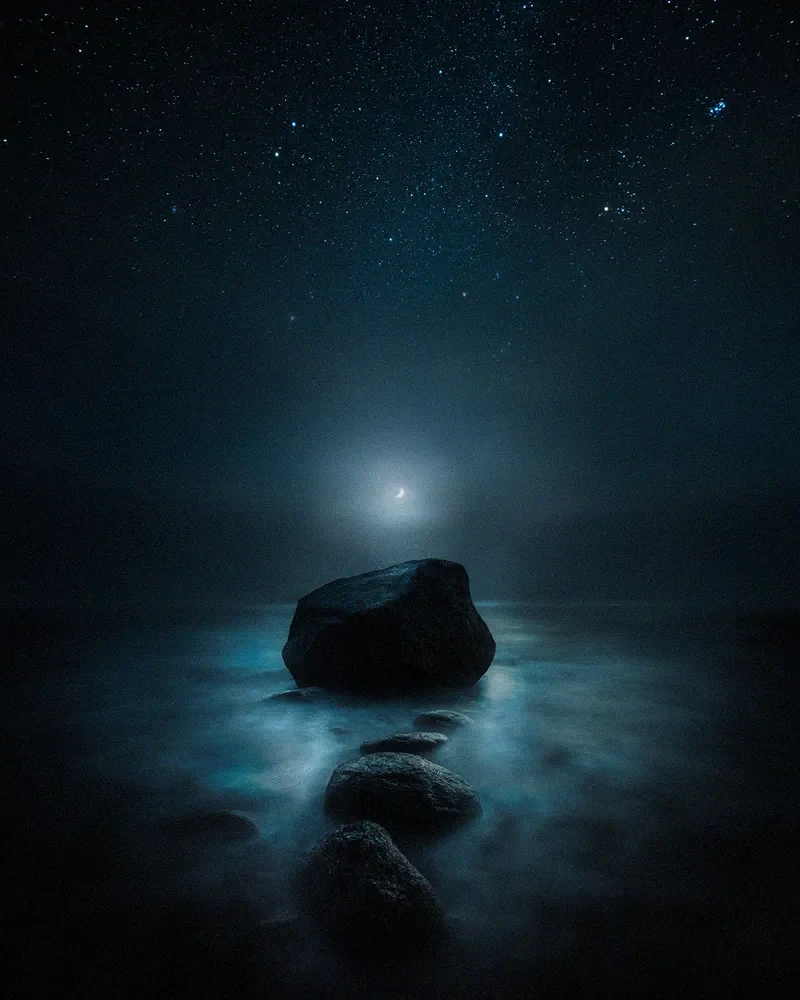How to create EPIC colors in Lightroom CC & Camera RAW
Happy weekend everyone! I released the EPIC Preset System last week, and I’m so happy how people have responded to the release. I originally edited this image with the preset system but I wanted in this week’s tutorial, show you how you can achieve the following color transformation inside Lightroom without the EPIC Preset System. The only thing you will be missing is the Color Profile (Control) added to the final image.
You can follow along with the video, or use the text version below to recreate the effects! Enjoy.
Basic Settings
Exposure + 0,20
Contrast + 15
Highlights – 45
Shadows – 16
Whites + 31
Blacks – 13
Dehaze + 9
Vibrance – 5
Saturation – 40
TONE CURVE
S-curve to darken the image with the following points.
Input 0 || Output 2
Input 104 || Output 62
Input 192 || Output 182
Input 255 || Output 245
Color Settings
Red
Hue + 18
Saturation + 22
Luminance – 11
Orange
Hue - 19
Saturation – 25
Luminance + 15
Yellow
Hue – 32
Saturation – 26
Luminance +15
Green
Hue 0
Saturation – 24
Luminance – 11
Aqua
Hue 0
Saturation – 25
Luminance +11
Blue
Hue – 36
Saturation – 25
Luminance – 42
Purple
Hue 0
Saturation – 28
Luminance – 17
Magenta
Hue 0
Saturation – 25
Luminance 0
Radial Filter
Before color grading, add a big Radial Filter with shortcut Shift+M and use the following settings.
Exposure + 0,90
Contrast – 3
Highlights + 22
Whites + 9
Clarity – 5
Dehaze – 8
Color Grading
Highlights
H:36 S:34 L:0
Shadows
H:97 S:27 L:0
Blending 81
Balance – 65
EFFECTS
Post-Crop Vignetting
Amount – 21
Midpoin 0
Roundness + 60
Feather 100
Highlights 100
Grain
Amount 27
Size 15
Roughness 17
Calibration
Not many understand the power of the Calibration panel that’s why I have included calibration presets in the EPIC Preset System.
Red Primary
Hue + 40
Saturation – 19
Green Primary
Hue + 72
Saturation – 59
Blue Primary
Hue – 100
Saturation + 22
Color Profile
To finalize the edit, I used an EPIC Color Profile – Control. I love to use these Color Profiles to create final adjustments. They are so versatile and effective; I just love them.
And finally, here are the before and after photographs.